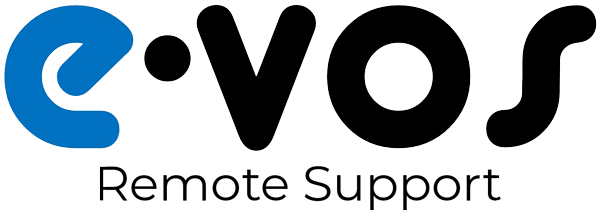
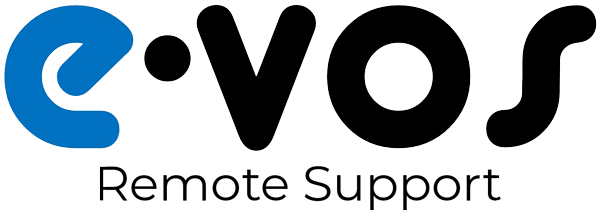
The download should automatically begin. If the file does not automatically download, please click here.
Start the client by clicking Open, Run, or double-clicking the download. If you are prompted to allow the client to make changes to your computer, click Yes.
When the remote support client starts, a number will be displayed. Let your technician know what the number is, and keep the window open.